User management
The page offers a basic listing of the registered users. Users are of 4 types:
- Person: standard ELN users have access to /mydb page but not the admin page
- Admin: ELN administrators do not have access to /mydb page but to the admin page
- Group: a group of users
- Device: a device (deprecated for >= v2.0.0)
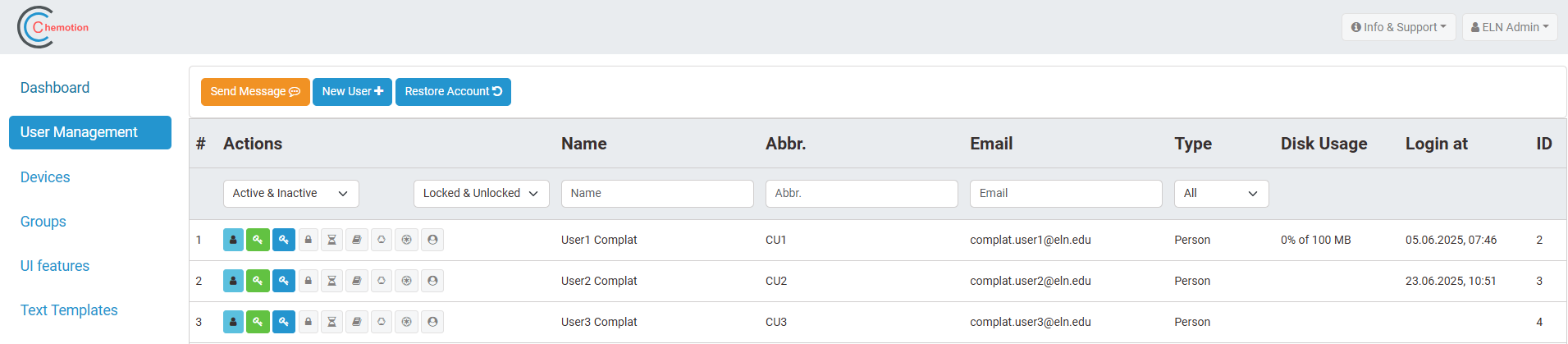
A ELN Admin can do the following:
- create one or multiple user accounts
- delete a user account
- restore a deleted account
- edit current user information
- reset a user password
- (un)lock a user account
- (de)activate a user account
- give a user account specific privileges
- limit the users disk usage
Create user accounts
Press the following to open the dialogue window:
Add the information for the new user account or upload a csv file containing the accounts' information.
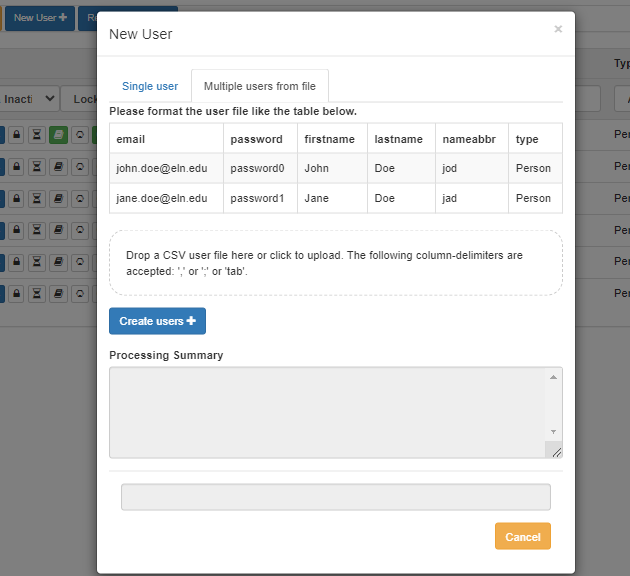
Editing or delete an existing account
An existing account can be edited or deleted.
Press the following to open the edit/delete dialogue window for a given account:
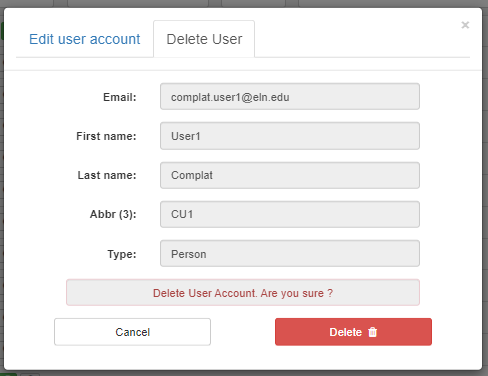
(De-)activating vs (Un-)locking an account

A user account is locked automatically after too many failed login attempts (5 successive failed attempts). The account will be automatically unlock after 10 mins. Alternately an Admin can unlock it from this interface.
An account can be frozen by deactivating it here. Login to this account is then not possible. The user cannot reactivate it. Only an Admin can. If the user is currently logged-in, its session will be invalidated. The data shared by the user to other users is still accessible to them.
User Quota
The Disk Usage column shows how much storage a user is allowed to use and also shows the percentage of allocated storage used, if a limit has been set. This limit helps manage the amount of space used by uploaded attachments and generated reports. It can be set when creating or updating a user. Storage usage is calculated once per day by adding up the total size of:
- All attachments the user uploads
- Any reports the user generates
If a user exceeds their quota:
- Uploading attachments is no longer possible.
- If an upload would exceed the quota, a warning is shown.
- Attempting to save the element anyway will result in a failed upload.
- Failed uploads trigger an error notification.
The user can see there quota in Account & Profile.
Since disk usage is only updated daily, it is possible to exceed a quota. Therefore the value should be set a bit lower than the actual allowed maximum — this gives some extra space as a buffer.
Default User Allocated Space
In the dashboard the default user allocated space can be set by entering a value and clicking Save. This value will appear in the User Management tab and is automatically assigned to all new users.
If both a default value and individual user quotas are set, only users who have no set quota or a lower quota will be updated. Updating the default value will also only update these users.
Setting or updating Disk Usage quota for a group will apply that value to all users in the group who have no set quota or a lower quota. If a user is assigned to such a group, their quota will be updated automatically if they meet this criteria.